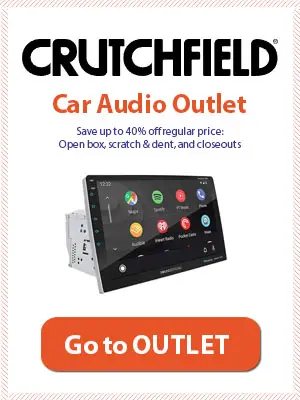How to fix a car CD player that shows disc errors?
A car CD player that doesn’t read and shows disc errors often has a dirty laser lens. You can fix this issue by playing a laser cleaning disc in the player for a couple of minutes.
Do you know what is more irritating than a broken car CD player?
A CD player that turns on but doesn’t read.
When your car CD player starts showing a disc error message, it indicates that either it is not able to read the data or you are using an incompatible or corrupt CD. By trying other CDs, you can easily determine if the player is not reading the data.
A CD player fails to read due to a dirty laser lens that scans the data from the disc and plays it. So, you have to clean the laser lens to fix a car CD player that doesn’t read.
Let’s take a quick look at how you can do that.
Table of Contents
What You Will Need to Follow This Tutorial
- Spray adhesive
- A piece of microfiber cloth
- A couple of toothpicks
- An empty disc
Step 1. Get or Make a Lens Cleaning Disc
To fix a CD player that won’t read, the first thing you need to do is to arrange a lens cleaning disc. You can either buy a readymade lens cleaning disc or make your own. Since making a DIY lens cleaning disc is not that hard, we will share with you how you can make it.
- Get a regular CD and cut a thin microfiber cloth across its radius (not more than half an inch wide).
- Smear the adhesive on CD’s surface on the approximate size of the cut microfiber cloth.
- Press the cloth onto the CD with a soft hand. You can use a toothpick for pressing.
- Leave it to dry and then remove all the loosened fibers from the surface of the fixed microfiber cloth.
- You are ready with your DIY lens cleaning disc.
A readymade CD player lens cleaning disc features single or multiple small brushes. They perform the same function as the microfiber cloth of a DIY lens cleaning disc.
See this video on how to make a CD/DVD lens cleaner.
Step 2. Put the Lens Cleaning Disc into the Player’ Disc Slot
Once your lens cleaning disc is ready, you have to put it in the CD player just like any other disc. Make sure the brush/microfiber cloth side is facing downwards when you put it in the disc slot. Also, make sure the cleaning CD is sucked into the player’s drive. It indicates that the CD will now come in contact with the laser lens of the player.
Step 3. Press Play Button and Leave It As-Is for a Couple of Minutes
Press the play button and let the CD player run the cleaning disc through its drive. The cleaning disc rotates faster than a regular CD. The brush or microfiber cloth of the cleaning disc creates a strong static charge with this movement. This strong static field attracts all the dust particles and other pollutants as the cleaning disc continues to rotate inside the driver.
Step 4. Check the CD Player
Eject the cleaning disc after a couple of minutes and check the CD player by slotting in any regular music disc. This time around, the player won’t show the disc error and will start playing the soundtrack from the CD.
However, if the problem persists and the CD player still doesn’t read, it indicates that the laser lens has gone beyond its operating life.
Instead of spending money on its repair, it is better to go with an aftermarket replacement. It might be pricier than maintenance. However, a new laser lens will turn your CD players into a new stereo unit.