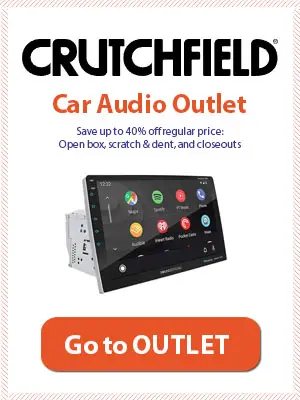We’re gonna explain how to pair and connect a Bluetooth device to the DUAL car stereo. This is usually your phone (iPhone OS or Android), but you can also connect an iPod or similar devices.
Also, if you’re looking for a DUAL car stereo Bluetooth pairing code or PIN number be sure to check it out for both single and double din units.
Table of Contents
DUAL XDM27BT (Double DIN)
Bluetooth pairing
Step 1: To switch between Radio, USB, Auxiliary Input, and Bluetooth, press MODE.
Step 2: You must pair and connect your Bluetooth device before using it. Before beginning the pairing process, make sure Bluetooth is enabled on your device.
Step 3: While no devices are connected, the head unit broadcasts the pairing signal continuously. Connect your Bluetooth device and complete the pairing process.
* The device name is “Dual Media Player” and the Bluetooth pairing code (PIN) is “1234”. Source.
Dual iPlug P2 Smart Remote App
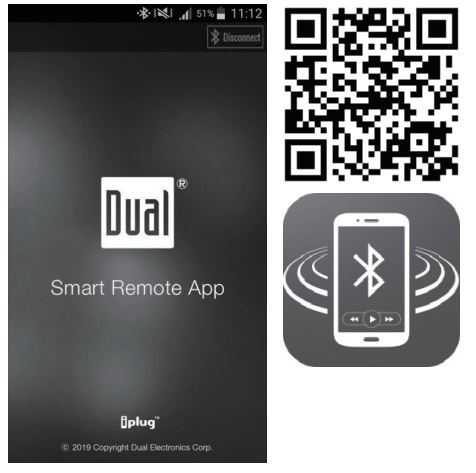
Another way to connect a Bluetooth device to a Dual car stereo is via Dual iPlug P2 Smart Remote App.
Download the Dual iPlug P2 Smart App Remote Control from Apple App Store or Google Play Store and install it on your smartphone or tablet.
Dual XDM280BT (Single-DIN)
Bluetooth pairing (new device)
Step 1: Press the MODE button to switch between modes. Select Bluetooth to manage BT connections.
Step 2: Turn the volume knob and select BT ON to enable Bluetooth on your device.
Step 3: Enable Bluetooth on your phone. The device’s name is “DUAL BT”. Find and connect a Dual receiver.
Step 4: If prompted enter a Bluetooth passcode “1234”.
Pairing Additional Devices
Step 1: In order for a new device to be paired, you must first disconnect the connected device by pressing and holding for 3 seconds the PHONE button.
Step 2: Then pair a new device with the steps explained above.
The Dual radio won’t connect to Bluetooth
Press and hold the PHONE button from Bluetooth mode to reconnect your mobile device if your most recently connected Bluetooth device is disconnected or won’t connect. Source.
Connected articles: