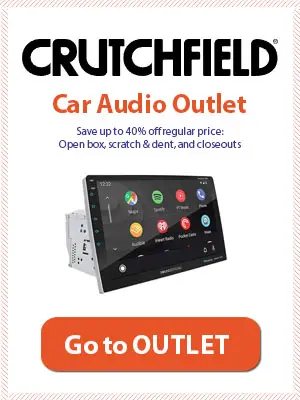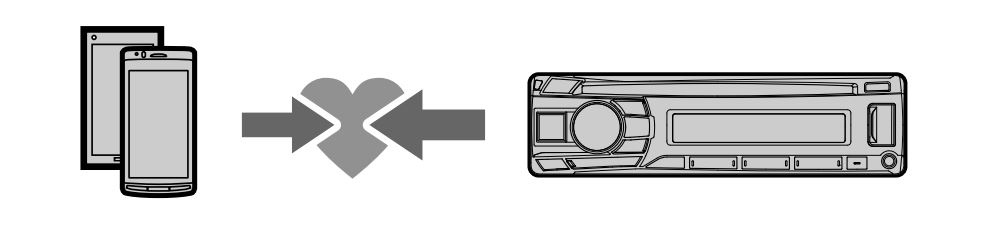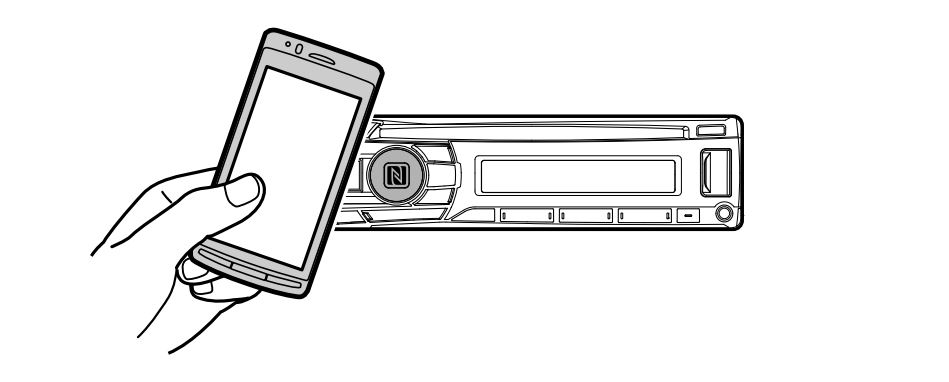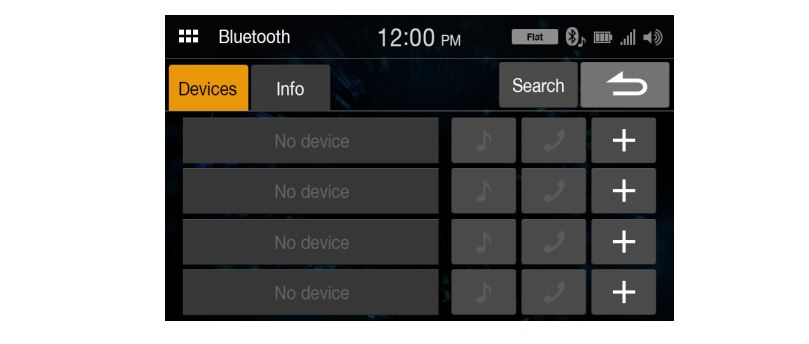The following instructions will show you how to connect your smartphone (iPhone or Android) via Bluetooth to an Alpine car stereo.
Additionally, we’re gonna discuss common Alpine Bluetooth pairing problems and solutions – like why the unit won’t connect, etc.
Alpine CDE-172BT (or similar) (Single-DIN)
Listed below are the models for which these pairing instructions can be used: CDE-175BT, CDE-172BT, CDE-170, and UTE-73BT. Source.
Bluetooth pairing and connecting
Step 1: The BLUETOOTH device should be placed within 1 m (3 ft) of the unit.
Step 2: The SETUP button must be held for at least 2 seconds. Then rotate the control dial to find [BLUETOOTH], then press it.
Step 3: Turn the control dial to [PAIRING], then press it.
Step 4: Turn the control dial to select [SET DEVICE 1]* or [SET DEVICE 2]*, then press it.
* [SET DEVICE 1] or [SET DEVICE 2] will be changed to the paired device name after pairing is complete.
Step 5: On your BLUETOOTH device display select [CDE-175BT] [CDE-172BT] [UTE73BT] (your model name).
* In case your model name doesn’t appear, repeat from Step 2.
Step 6: If Bluetooth device Passkey* input is required, enter [0000].
* Depending on the device, the Passkey* may be described as “Passcode”, “PIN code”, “PIN number”, etc.
Step 7: Bluetooth connection is established by selecting this unit on the BLUETOOTH device.
* The unit cannot be detected from another Bluetooth device when connected to one. To enable detection, enter pairing mode on another device and search for this unit.
Disconnect the paired device
After pairing the Alpine car stereo unit with a BLUETOOTH device, follow steps 2 to 4 from above to disconnect.
Connecting with a smartphone using Near Field Communication (NFC) (CDE-175BT only)
Step 1: Turn on the NFC feature on the smartphone.
Step 2: Use the N-Mark part of your smartphone to touch the N-Mark part of the CDE-175BT unit.
*Ensure that the Bluetooth icon appears on the unit’s display.
*To disconnect touch the N-Mark part of the unit with the N-Mark part of the smartphone again.
*You can connect only two devices at the same time.
Bluetooth not pairing, connection problems
The issue: the connecting device cannot detect this unit.
- Before the pairing is made, set this unit to pairing standby mode.
- While connected to two BLUETOOTH devices, this unit cannot be detected from another
device.
Disconnect either connection and search for this unit from another device. - When the device pairing is made, set the BLUETOOTH signal output to on.
The issue: Connection is not possible.
The connection is controlled from one side (this unit or BLUETOOTH device), but not both.
Connect to this unit from a BLUETOOTH device or vice versa.
Alpine iLX-W650 (Double-DIN)
Bluetooth pairing and connecting
Step 1: Tap [Setup] > [Bluetooth] > [Devices] on the menu screen.
Step 2: Tap [+] of “No Device”.
Step 3: On the Bluetooth device (smartphone) select unit (iLX-W650) to set the connection.
When the device registration is complete, a message appears and the device returns to normal mode.
Step 4: Tap [Musical Note] (Audio) or [Phone] (Hands-free) of the device you want to connect from the Paired Device list.
*The system may require a 4 or 6 character Passcode (PIN, password, etc). Enter the Passcode on the Bluetooth device.
*The Bluetooth device should also display the same 6 character passkey as shown on this unit.
*You can pair maximimum of 4 devices. Source.
Deleting a Bluetooth Device from the list
You can delete the information of a Bluetooth device that was previously connected.
Step 1: Tap [Devices] on the Bluetooth Setup Menu screen.
Step 2: Touch [-] of the Bluetooth compatible device to delete from the Paired Device list.
Step 3: Touch [Yes].
Bluetooth connection problems
The issue: No Bluetooth device connected
The Bluetooth audio device was not connected correctly.
– Check the settings for the unit and the Bluetooth audio device and reconnect.
Connected articles: