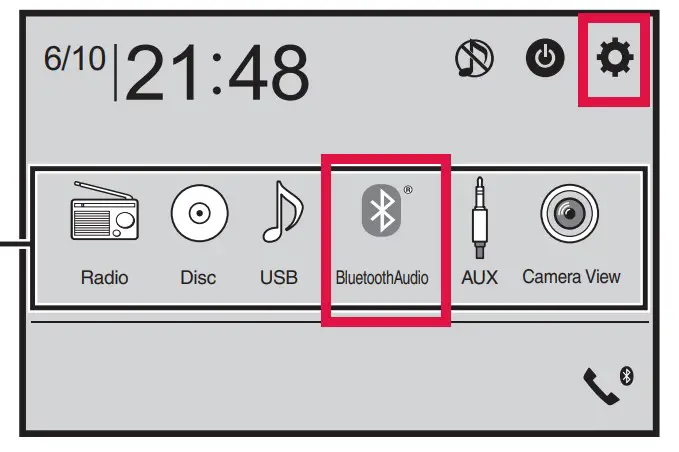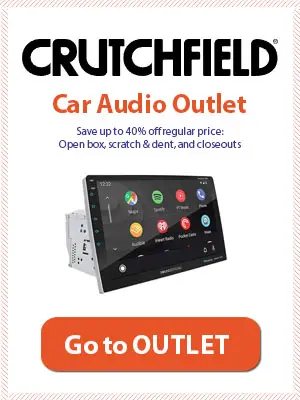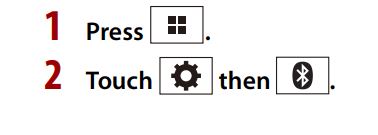In this post, we will discuss the methods to clear the Bluetooth memory on the Pioneer car radio. Also, you’ll find how to connect, disconnect, or delete phones from units.
Table of Contents
Pioneer AVH-120BT (or similar) – Double DIN
We are taking Pioneer AVH-120BT as an example of these options. Although most Pioneer touchscreen units will have similar steps, please refer to your manual for the exact steps if this doesn’t work.
Clear Bluetooth memory on Pioneer AVH ( touchscreen unit)
Step 1: Press the Power/Menu button
Step 2: Touch the Wheel icon on the screen and then the Bluetooth icon
Step 3: Find the menu item [Bluetooth Memory Clear].
Step 4: Touch [Clear] then [Ok] to clear the Bluetooth memory.
How to connect, disconnect, or delete phones from Pioneer Bluetooth radio
Step 1: Press the Power/Menu button
Step 2: Touch the Wheel icon on the screen and then the Bluetooth icon
Step 3: Find menu item [Connection].
Step 4: Select the option you need
- DELETE: To delete the registered device touch the Bin icon.
- CONNECT: To connect a device manually touch the name of the device.
- DISCONNECT: to disconnect a device touch the name of the device.
How to change PIN code for Bluetooth connection
Step 1: Press the Power/Menu button
Step 2: Touch the Wheel icon on the screen and then the Bluetooth icon
Step 3: Find the menu item [PIN Code Input].
Step 4: Touch 0 to 9 numbers to input the pin code (up to 8 digits). The default PIN code is “0000”.
How to Auto Connect devices
Step 1: Press the Power/Menu button
Step 2: Touch the Wheel icon on the screen and then the Bluetooth icon
Step 3: Find the menu item [Auto Connect] and select [On] to connect the last connected Bluetooth device automatically.
TIP: It automatically connects two Bluetooth devices that have been connected the last time in the order that they were registered.
Resource: Pioneer AVH-120BT manual
Pioneer DEH-S6220BS (or similar) – Single DIN
With these steps, you can clear the Bluetooth device data (device list, PIN code, call history, phone book, preset phone numbers) stored in the unit.
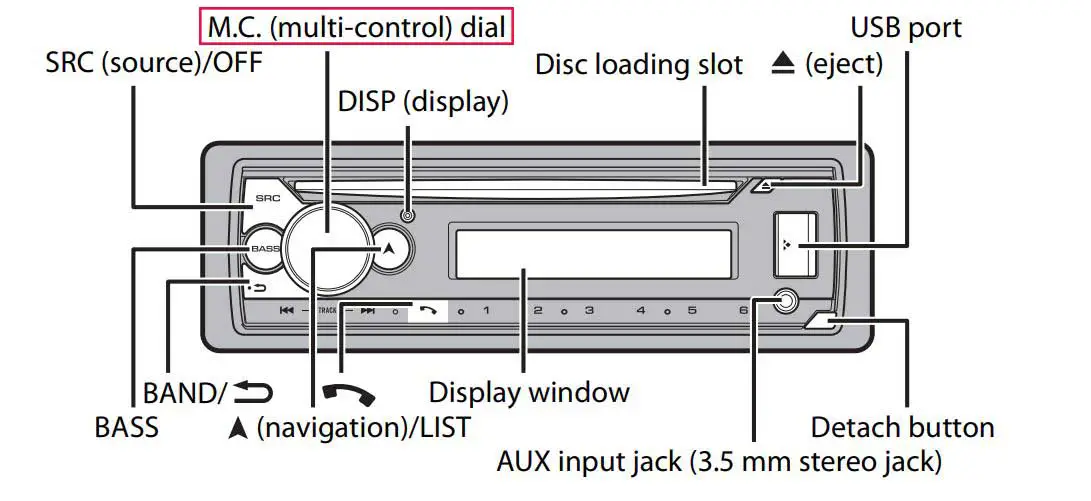
Step 1: Press the M.C. (multi-control) dial to display the main menu
Step 2: Turn the M.C. dial to [SYSTEM settings], then press to confirm.
Step 3: Find menu item [BT MEM CLEAR].
Step 4: Set to [YES], then press to confirm. [CLEARED] appears when data is successfully deleted.
Resource: DEH-S6220BS manual
If you are unable to clear the Bluetooth memory on your Pioneer car radio using the above method, you should reset the entire unit. The system reset will automatically clear the Bluetooth memory of the unit as well.