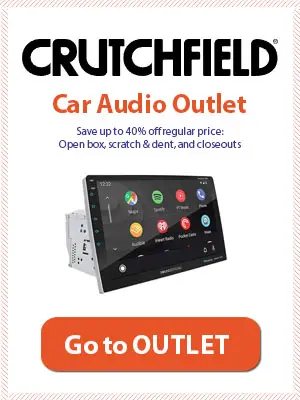How do I connect iPod to car stereo without AUX?
Cassette adapters offer the easiest and inexpensive way to connect your iPod to the car header unit if it doesn’t have 3.5mm aux input. For mechless stereo systems, you can use FM modulators, RCA adapters, and Bluetooth adapters to connect iPods to car stereos.
Table of Contents
It is now pretty common to use personal gadgets as the input for car stereo. And there is no personal music player more popular than iPod. If your car stereo comes with a built-in 3.5mm Aux jack, you just need to plug it in the iPod and stream your playlist on the powerful and high-fidelity sound system of your car.
But what if there is no 3.5 aux jack in your stereo or car? No worries, you can still connect your iPod.
In this guide, we will discuss different methods of how to connect an iPod to the car stereo without an aux.
What You Will Need to Follow This Guide
- 3.5mm-to-RCA adapter
- Cassette adapter
- FM modulator
- Bluetooth adapter
4 Methods to Connect iPod to Car Stereo without Aux
1. Use a 3.5mm-to-RCA Adapter
Some stereo systems have RCA ports that you can use as a 3.5mm aux alternative.
- Locate the RCA ports. They can be labeled as “CD-in”, “Line-in”, or “Auxiliary”.
- Insert the 3.5mm jack of the adapter in the iPod and its RCA jacks in the stereo.
- The adapter will make a bridge between the iPod and the stereo.
This is the most suitable alternative to aux input, given that your receiver unit has RCA inputs. The reason is your stereo will maintain the quality of the digital transmission from the iPod while playing it.
2. Use a Cassette Adapter
If you have an old stereo unit in the car that plays cassettes, you can use a cassette adapter to play your favorite songs from your iPod. This adapter is essentially a cassette with a 3.5mm jack.
- Insert the jack in the headphone port of the iPod.
- Insert the cassette in its deck in the stereo.
- Press the “Tape” or “Play” button on the stereo and simultaneously play music on the iPod.
Since this adapter changes the digital audio input to analog audio output, the sound quality might drop a little bit.
3. Use an FM Modulator
An FM modulator is a device that lets you transmit audio from one device to the other through the radiofrequency. You can also use it to connect your iPod to the car stereo without an aux.
- Turn on the modulator by plugging it in the cigarette lighter adapter of the car or the USB port of the stereo (depending on what type of model you use).
- Connect the 3.5mm wire to the iPod.
- Match the frequency of the stereo/head unit with that of the modulator, e.g., 89MHz, on both.
- Play music on the iPod, and it will start transmitting through the stereo’s FM.
Like the cassette adapter option, the sound quality here will be underwhelming as well because radio transmission is also analog.
4. Use the Bluetooth Connectivity
This method of connecting an iPod to the car stereo is only for those who have:
- A 7th generation iPod (nano) or iPod touch
- A header unit with Bluetooth connectivity or a separate Bluetooth adapter
Follow these steps to establish a Bluetooth connection between the iPod and car stereo. - Enable Bluetooth pairing on the stereo.
- Turn on the Bluetooth on the iPod. It will show you the detected Bluetooth connections in the vicinity.
- Select the stereo/Bluetooth adapter name from the detected connections and tap on it to connect.
Like RCA connection, Bluetooth also offers the best sound quality because it can transmit the digital signal coming from the iPod to the stereo without conversion and attenuation.
Conclusion
We hope that these four options answer your query of how to connect your iPod to the car stereo without aux. Whether it is an FM modulator or cassette, or RCA adapter, they are inexpensive devices you can easily get within $25. In other words, you don’t have to spend too much to connect your iPod to the header unit when it doesn’t have a 3.5mm Aux.
If you like this guide, don’t forget to share it with your friends who are facing the same issue as you.
Last update on 2025-07-08 / Affiliate links / *Image Disclaimer: We use images/data from Amazon Product Advertising API solely on products that link to Amazon. On products with the "Price at Crutchfield" button, we use images/data from Crutchfield.com as per the partnership deal.